How to set up your eSIM
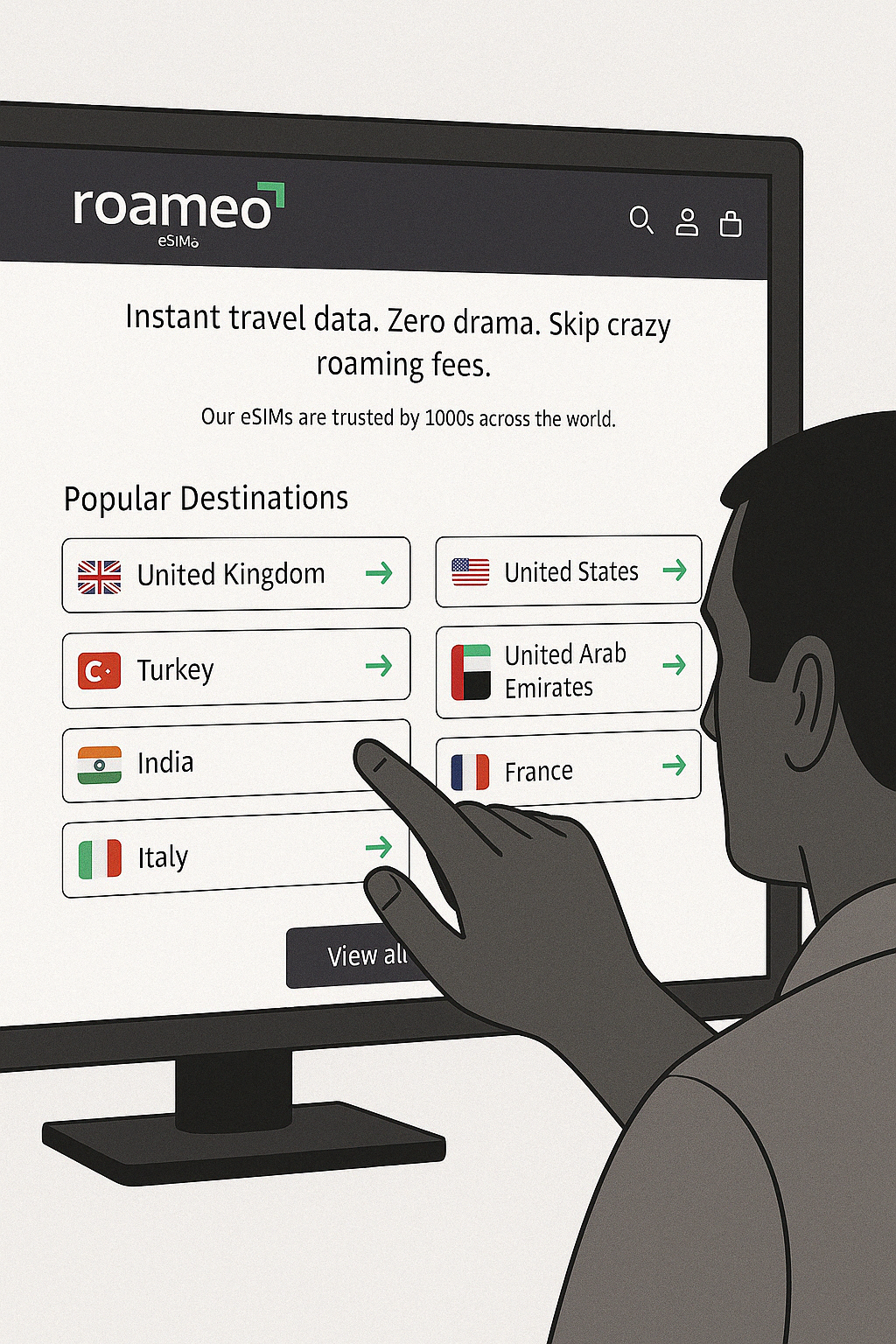
1. Select Your Destination and Purchase a Plan
Select a plan based on the number of days you will be staying in your destination and the amount of data you think you will need.
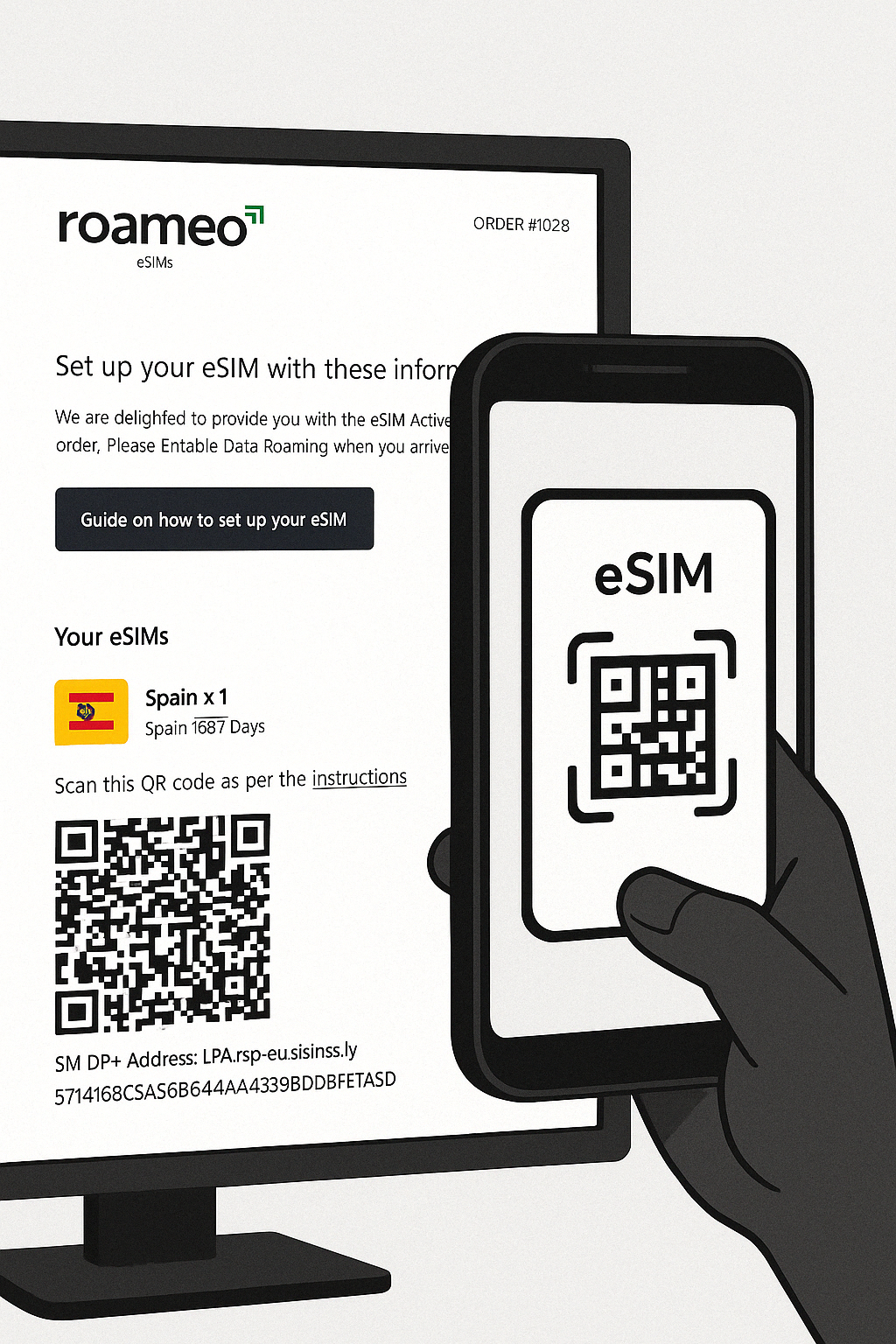
2. Receive an Email with a QR Code and "SM-DP+ Address"
The method for activating your eSIM differs between devices...
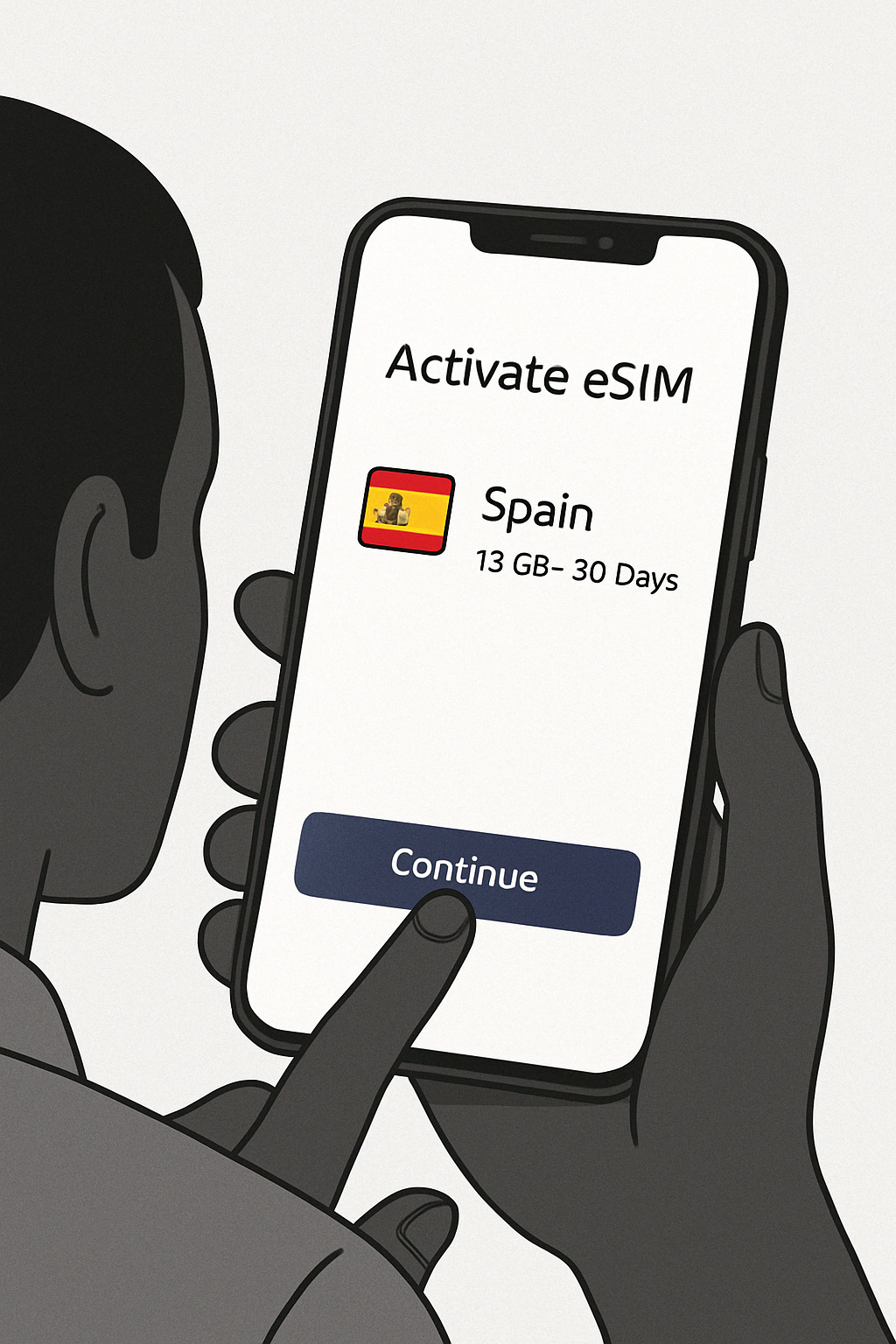
3. Activate Your eSIM
We recommend you complete the following step when you have a good data connection, preferably the day before you leave for your trip.
For iPhone, Samsung, Google Pixel and most other compatible device:
- Scan the QR code using your phone's camera.
- Click "Add eSim" or similar button to install.
- Follow the instructions
Alternative Method for Google Pixel and Other Android Phones:
- - Go to Settings > Network & Internet > Mobile Network or "+" > Add more.
- - Scan the QR code to install
OR Enter Activation Code Manually
For iPhone:
- Go to Settings > Cellular > Add eSIM > Enter Details Manually.
- Enter the "SM-DP+ Address", then tap "Next".
For Samsung:
- Go to Settings > Network & Internet > SIM card manager > Add mobile plan > Scan carrier QR code or Enter activation code.
- Enter the "SM-DP+ Address".
For Pixel and Android:
- Go to Settings > Network & Internet > Mobile Network or "+" > Add more > Download a SIM instead? > Need help > Enter it manually.
- Enter the "SM-DP+ Address"
Once you have activated your eSIM, we recommend that you turn it off and disable data roaming until you arrive at your destination.

4. Turn On Your eSIM When You Arrive
In order to avoid your eSIM being being activated early, we advise that you keep it turned off until you arrive at your destination.
When you arrive, make sure you turn the eSIM on and enable data roaming.
